Voicemail
To edit voicemail settings click the pencil edit icon on the right of the extension number.
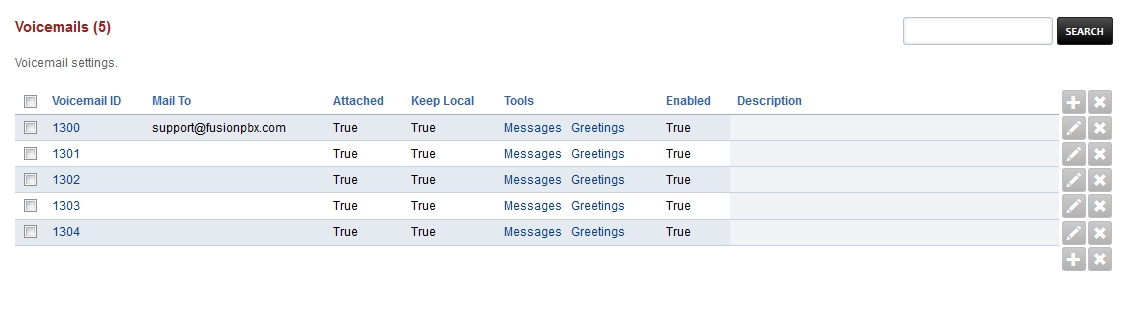
Here you can edit voicemail settings.
Play Tutorial- Play the voicemail tutorial after the next voicemail login
Greeting- When you dial *97, record a greeting and set a number you can choose which greeting to use
Alternate Greet ID- An alternative greet id used in the default greeting
Options- Define caller options for the voicemail greeting
Mail to- have voicemails emailed to this address
Voicemail File- Select a listening option to include with the email notification
Keep Local- Choose whether to keep the voicemail in the system after sending the email notification
Forward Destinations- Forward voicemail messages to additional destinations
Enabled- Enable or disable the voicemail box
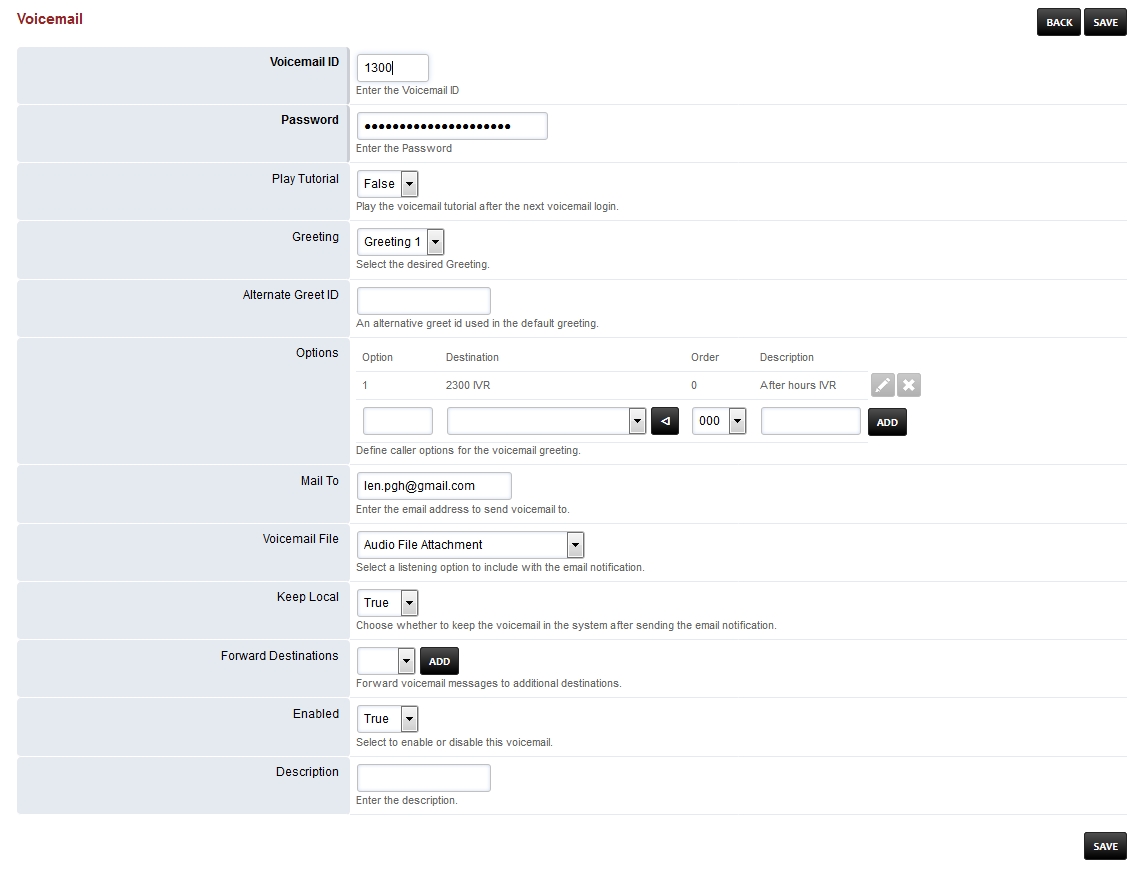
Note
Starting version 4.2 remote access to voicemail by interrupting the greeting message by pressing “*” and entering the password is disabled by default.
To enable remote access to voicemail
Go to your Fusionpbx installation menu.
Advanced.
Default Settings.
Voicemail category.
Enable and set true remote_access.
Voicemail Options
To access an extensions voicemail away from the extension.
Dial the extension and interupt the greeting with the *star key.
*97 |
To access that extensions voicemail from the extension or the voicemail button |
||
*98 |
To access any extensions voicemail |
||
*99[ext] |
To access a specific extension voicemail |
||
Main Menu |
|
press 5 |
For advanced options |
Advanced Options |
|
press 1 |
Record a greeting |
press 2 |
Choose a greeting |
press 3 |
Record name |
press 6 |
Change password |
press 0 |
For main menu |
Email Setup/Default Settings
Click the link above for setting up email server settings. These are the settings needed to enable your FusionPBX installation to be able to send email notifications.
Voicemail Variables
Using switch variables provides the ability to adjust FusionPBX Voicemail features. These variables can be set in either Dialplan -> global-variables or per domain with domain-variables dialplan.
Leave a voicemail
Name |
Value |
skip_greeting |
true or false |
skip_instructions |
true or false |
voicemail_greeting_number |
0-9 |
vm_disk_quota |
0-3600 seconds |
vm_message_ext |
wav or mp3 |
Check Voicemails
Name |
Value |
voicemail_authorized |
true or false |
vm_say_caller_id_number |
true or false |
vm_say_date_time |
true or false |
Note: ‘wav’ format is the default voicemail message file type. A value of ‘mp3’ requires mod_shout be installed and running.
Not Found Message
When an extension is unavailable and no voicemail is configured, there is an option to play a message to the caller alerting them to this.
To enable/disable this, change the option for the not_found_message setting in Advanced > Default Settings > Voicemail category to suit your preference.
Please note that enabling this option means that the call must be answered in order to play the message to the caller and so the call will complete with a 200 OK rather than a 480 Unavailable or 486 Busy. In some jurisdictions this could potentially be illegal as it turns an otherwise toll free call into a chargeable one.
Voicemail Transcription
FusionPBX supports Voicemail Transcription, where emails will include a transcribed version of the voicemail the email was sent in regards to. To configure this feature, see applications/voicemail_transcription.rst.